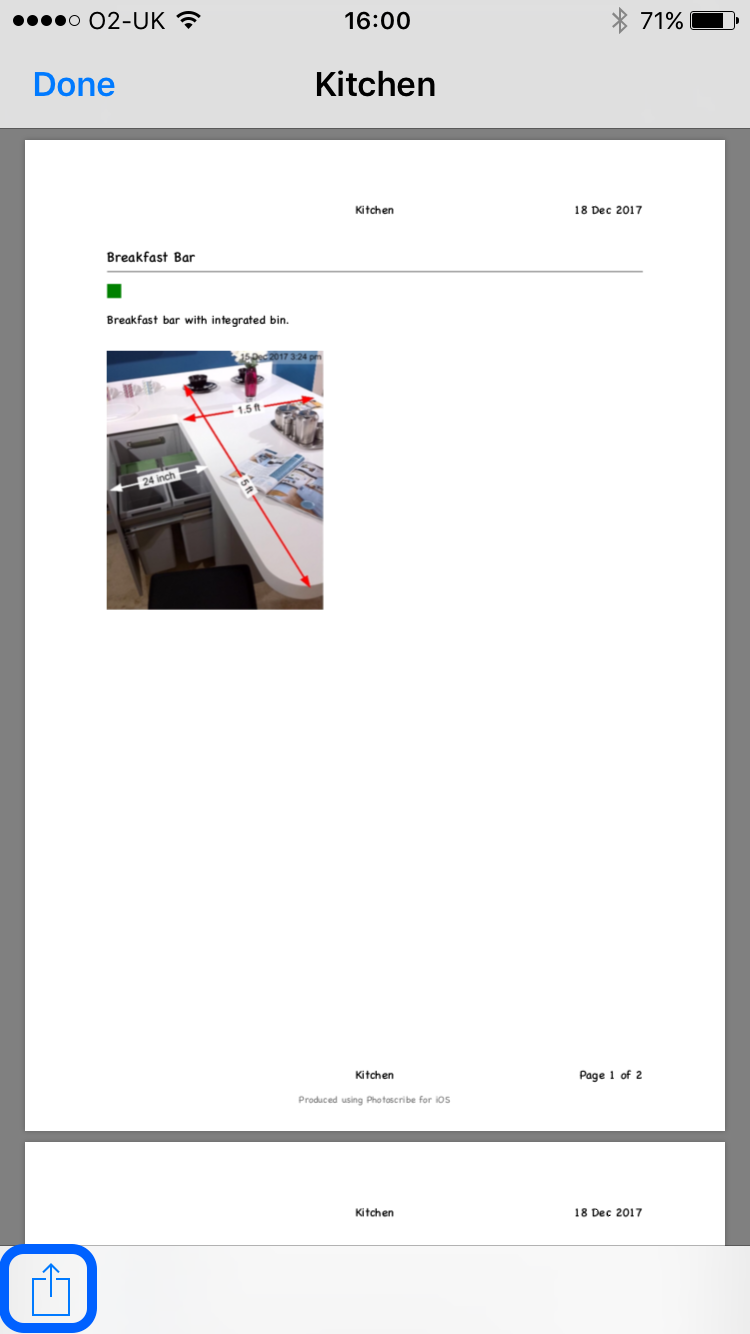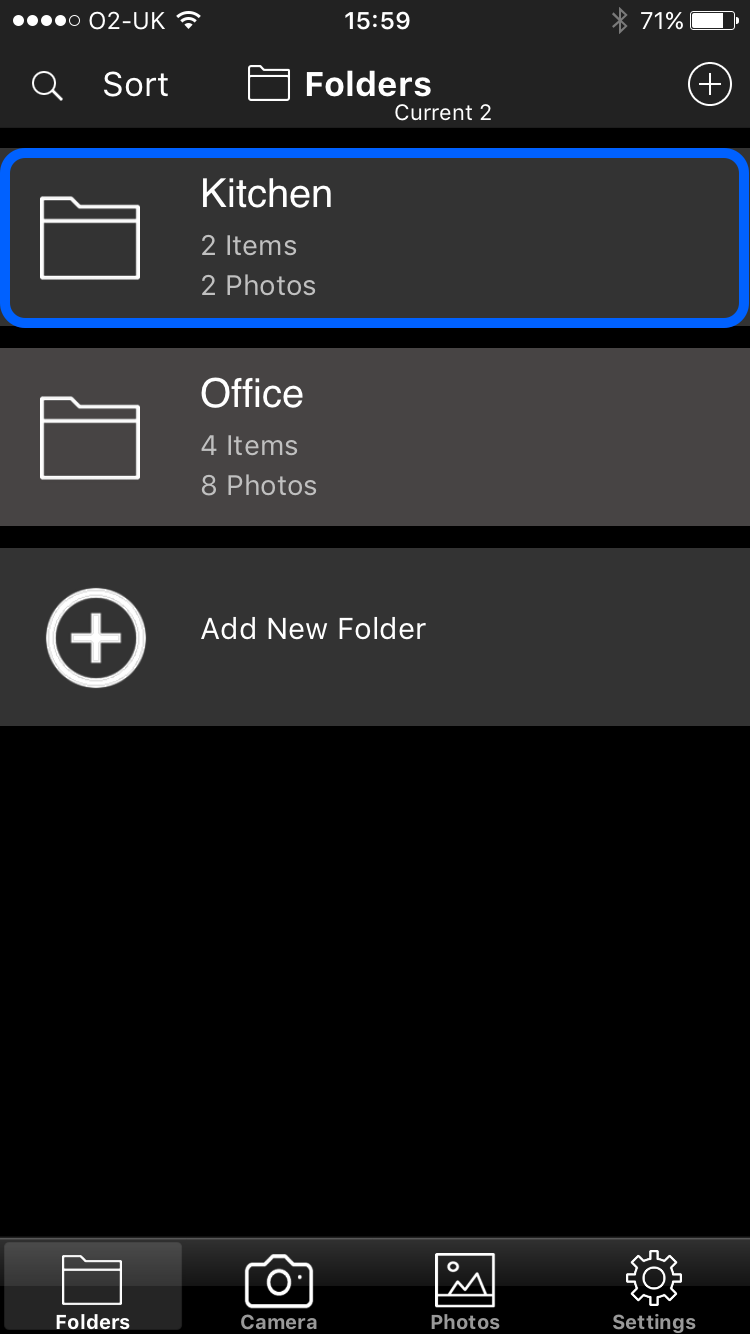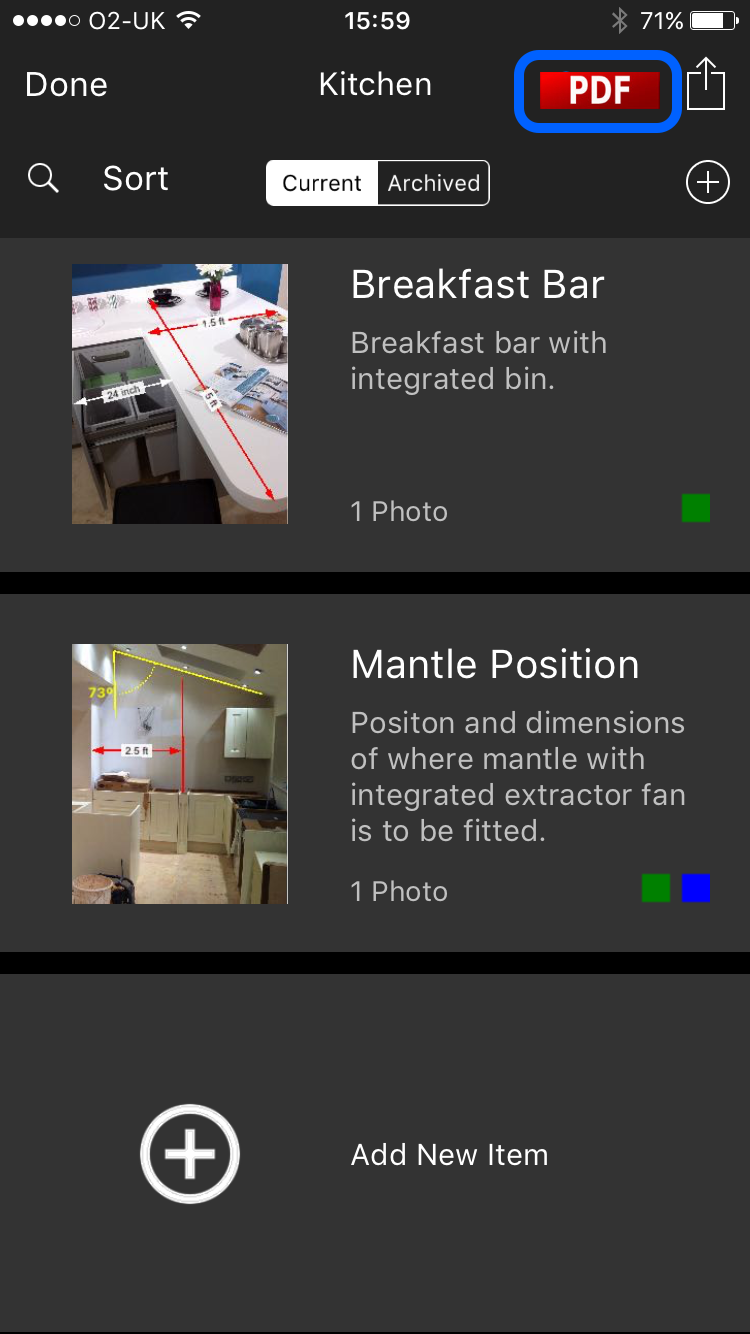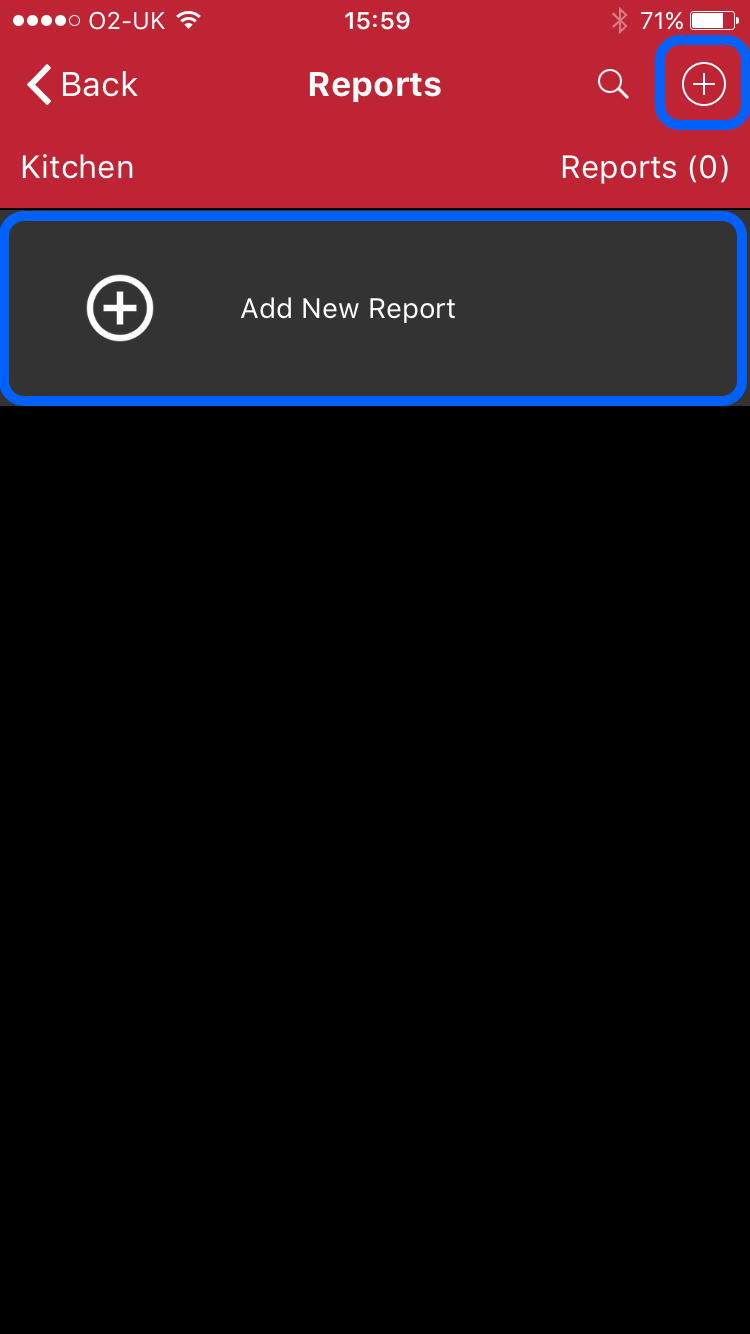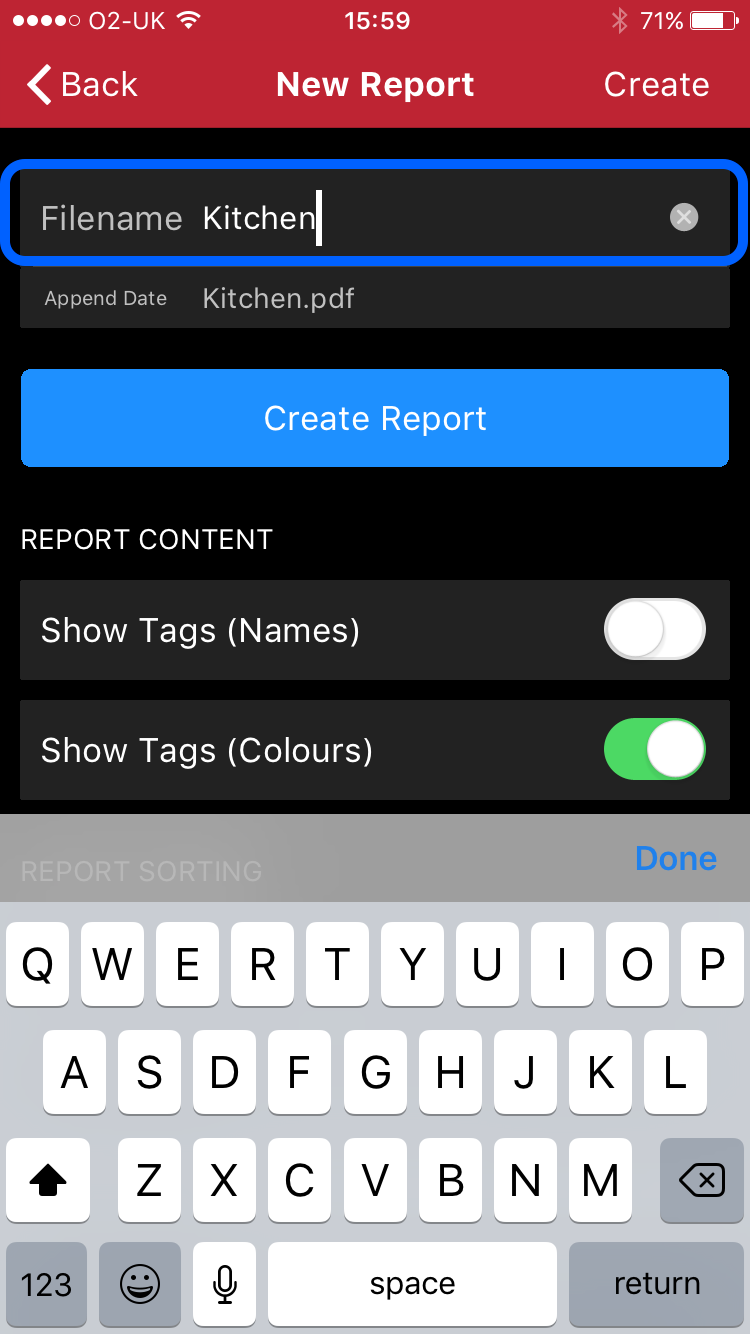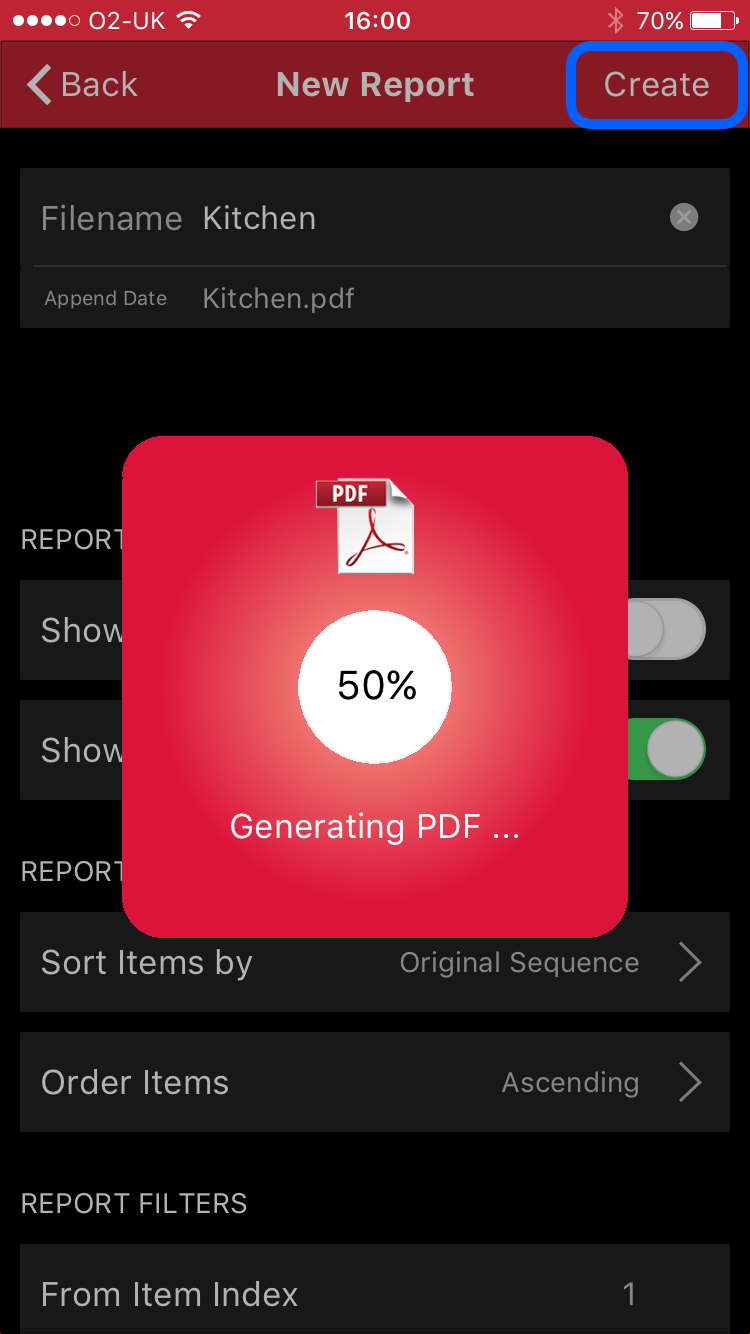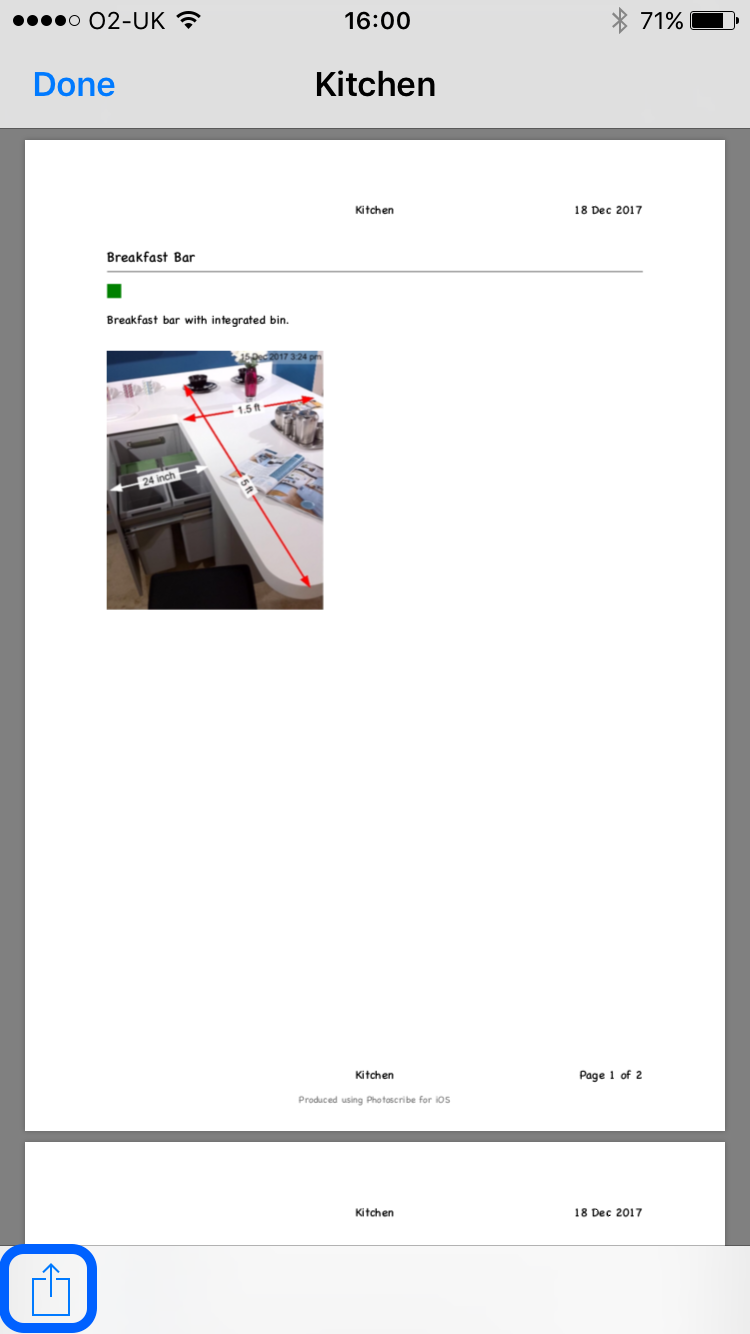Photoscribe allows you to create and store multiple PDF reports for your photos. The reports are highly configurable - view the Customise Report article to learn more about how you can customise the content and look and feel of your reports.
A new report can be created as follows:
- On the folders (home) screen, click the folder for which a report needs to be created.
- Click the PDF button.
- Click Add New Report (or click the + button).
- Enter a filename for the report (and optionally select to automatically append the date to the filename).
- Click Create.
- View and or share the report.
1. Click required folder
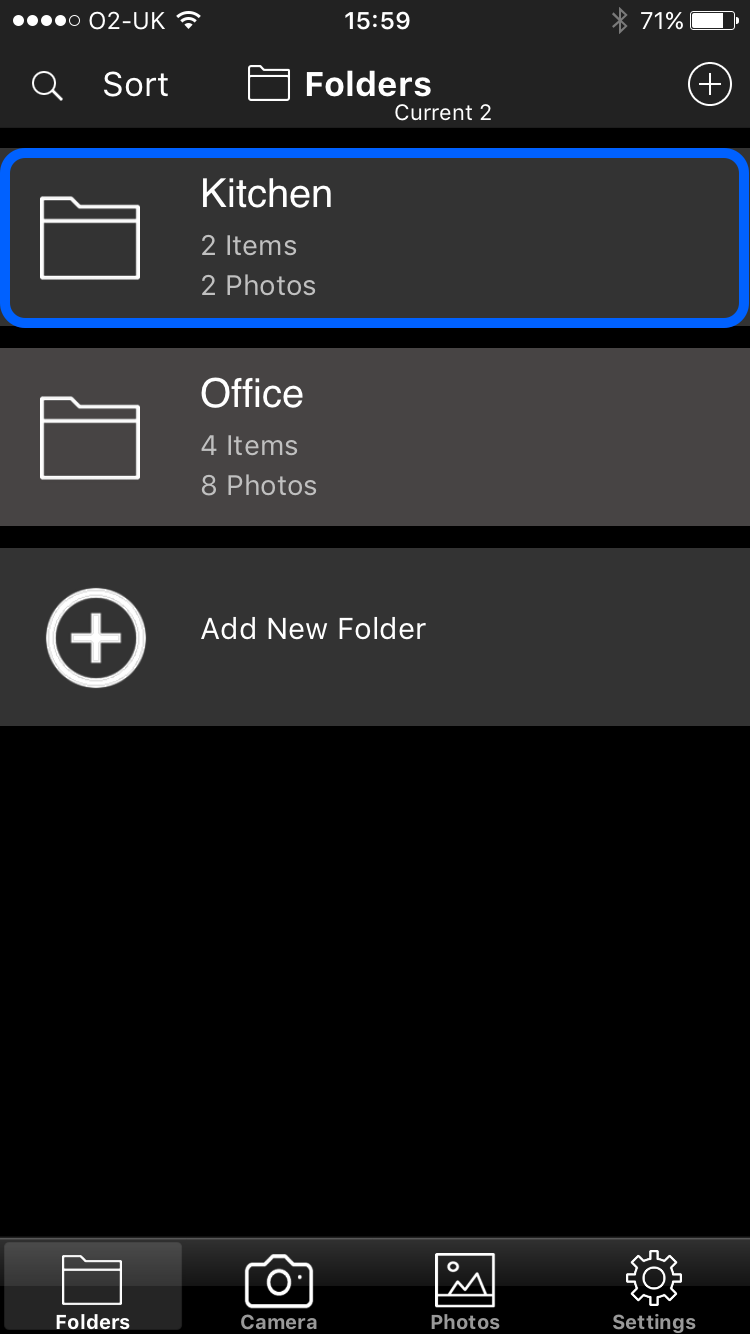
2. Click PDF
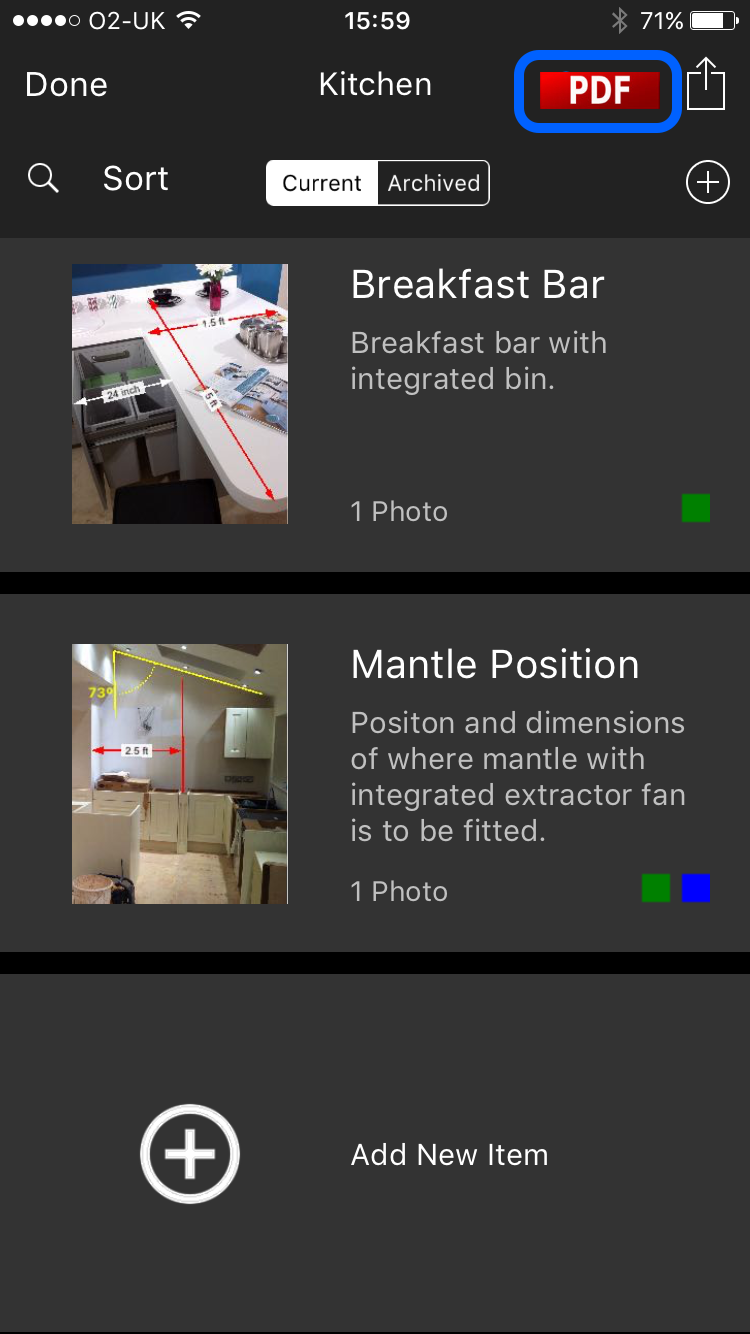
3. Click Add New Report
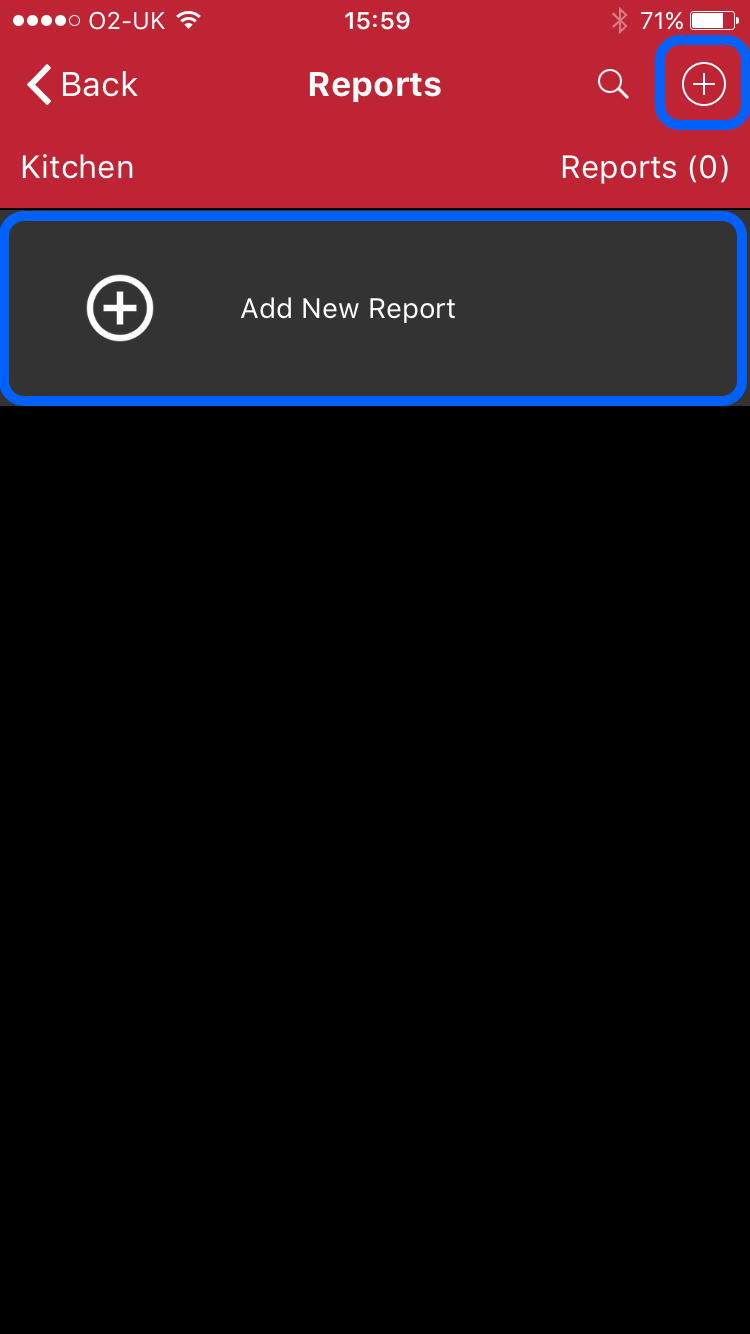
4. Enter a filename
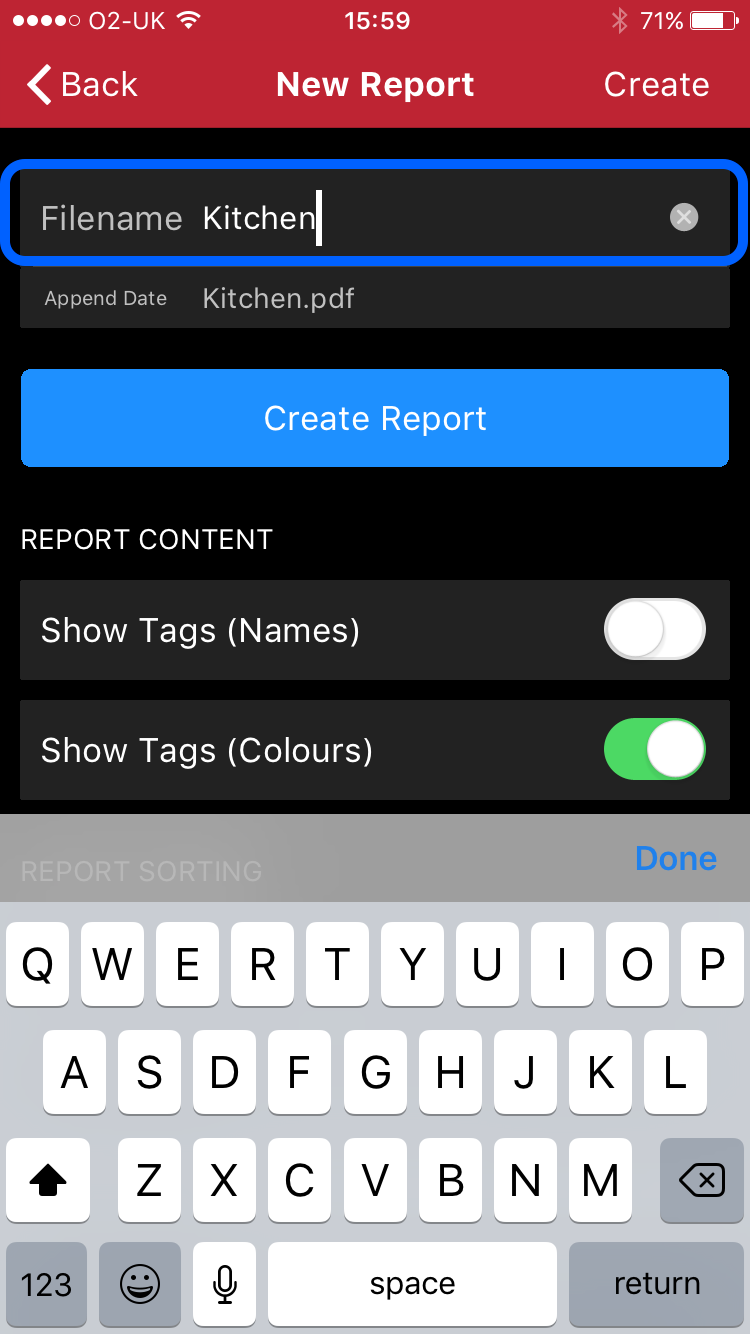
5. Click Create
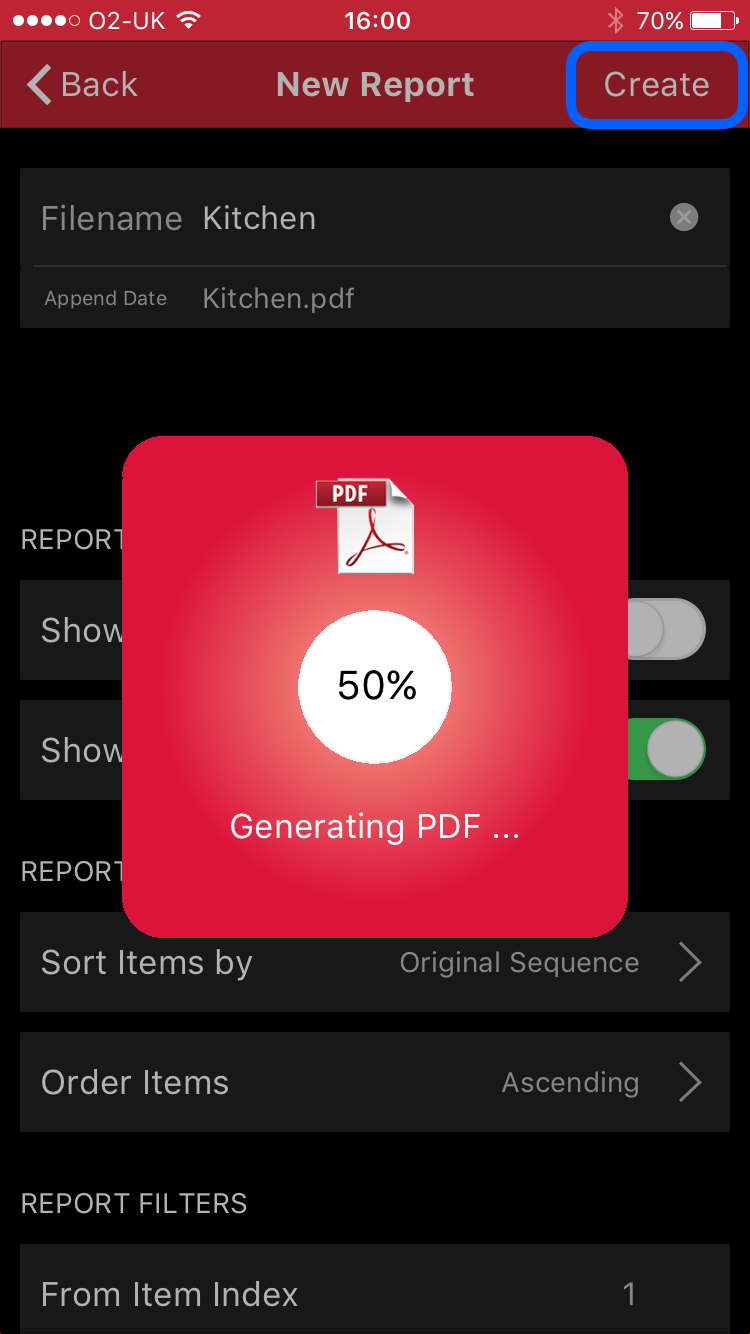
6. View / Share the report